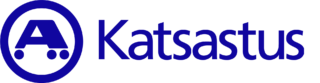- Frontpage
- Driving licenses and permits
- Instructions on how to make an appointment with Ajovarma
Instructions on how to make an appointment with Ajovarma
Instructions and advice
You can find the necessary information for personal customers on the conditions for taking the examination, driving licence categories, and equipment and documents required for examinations at Traficoms website: Driving licences. Information needed for applications on issues related to professional transport is provided in Traficom’s road traffic website. If you have questions concerning driving licences, driving examinations or other personal licences for road transport, please, contact Traficom’s customer service.
With the following instructions, you can make an appointment on the website.
Identify yourself to the service
You need to identify yourself for the appointment booking using online banking credentials or a mobile certificate. The purpose of authentication is to verify identity and prevent misuse. You can manage your own bookings electronically and, as a guardian, those of your minor child. By phone, you can act for someone else with verbal authorization during the call and for a minor as their guardian. At the service point, acting for someone else requires a power of attorney.
Booking and customer service
Power of attorney pdf (Traficom)
Electronic services on behalf of a minor child
You can electronically act on behalf of your minor child regarding appointments related to obtaining a driving licence and managing them (including prepayment), if you are the child’s guardian. Suomi.fi authorizations will verify your details from the Population Information System. You can review your own registered information by logging in to the Suomi.fi service. Read more: Personal Data (Suomi.fi).
Acting on behalf of a minor child is not possible if the child has a non-disclosure restriction or if all guardians have such a restriction. If only one guardian has a non-disclosure restriction, only that guardian can act on behalf of the child. If acting on behalf of the child is not possible for the reasons mentioned above, you can handle the matter at an Ajovarma service point.
Select service, date, and location
Start the online appointment booking by selecting the driving license class, service, time, and station where you want to book an appointment. (Depending on your selections, the driving license class may not be required.) Please also note that heavy vehicle tests are primarily booked through the driving school, and registration-related appointments are made via the inspection services booking. Bookings for theory tests with extended time and information on the use of an interpreter are available from our customer service.
When selecting a station, type the city/address in the search field or choose from the dropdown options below the search field. You can also use the ’Locate me’ button to find service points near you by allowing location access. Also, select the service language, which is the language you wish to receive service in at the Ajovarma service point. Then click ’Search available times’.
Select a time in the calendar view
Browse the calendar view and select a suitable appointment time from the service point’s calendar. You can navigate forward and backward in the view using the arrows in the button above the calendar view. In addition to the arrows, the button displays the dates currently shown in the calendar.
When you click on a time, you will see the details of your reservation, including the time, station, and selected services. Click ’Continue booking’ or ’Clear time selection’ and then choose a new time from the calendar.
Enter contact information
On the ’Customer contact details’ page, the system will automatically fill in your first and last name obtained during authentication. Also, add your email address and phone number. The email address is not mandatory, but the booking confirmation will only be sent there. It will include the booking reference number. The phone number is used only if Ajovarma needs to contact you. To proceed to the next step, you must accept the privacy policy and terms of use. You can review them via the links provided.
Booking summary
Review your booking details and click ’Confirm reservation’. You can also return to the previous view by clicking the ’Back’ button.”
Reservation confirmed
When the reservation is confirmed, a reservation ID is generated, and a reservation confirmation is sent to the email address you provided. At this stage, you can modify the booking details by clicking the ’Modify reservation’ button or cancel it using the ’Cancel reservation’ button. You can proceed to payment via the ’Proceed to payment’ button. You can also close the booking by clicking ’Close reservation’, which will close the currently active booking.
Logout
To completely log out of the service, click the ’Logout’ link under your name at the top of the page.
Advance payment
You can pay for your appointment in advance, which will speed up your visit. If your driving or handling test is conducted at an address different from the Ajovarma service point, please ensure that your test is paid for in advance.
Our online service’s payment service is provided by Paytrail. From the diverse selection of payment methods, you can choose the one that suits you best, and Paytrail will forward your payment to the merchant. Read more on the page: Payment methods.
The prices for the official services we offer are determined by the current regulations of the Ministry of Transport and Communications. A paid booking cannot be transferred beyond the date of a price change.
Paying, modifying, or canceling a booked appointment
You can modify or cancel your booking by identifying to the service with your online banking credentials or mobile certificate. You will then see all your bookings – upcoming and past.
Exceptions include:
- Canceling a driving or handling test or an oral theory test
These tests must be canceled no later than the previous business day during Ajovarma’s phone service hours (Mon-Fri 7:30-15:00). Later modifications can only be made through the national phone service. Information about cancellation fees can be found on the page: Prices for driver examinations and licenses. - Bookings made by a driving school
These modifications are handled through the driving school that made the booking, so please contact your driving school.
Identity verification
You need to bring a valid photo ID to Ajovarma, such as a passport, ID card or driving licence.
Appointments for Ajovarma
Was this useful?